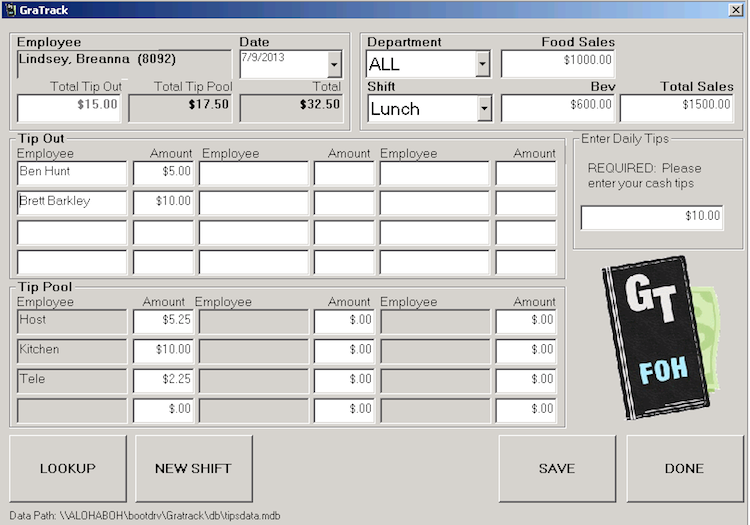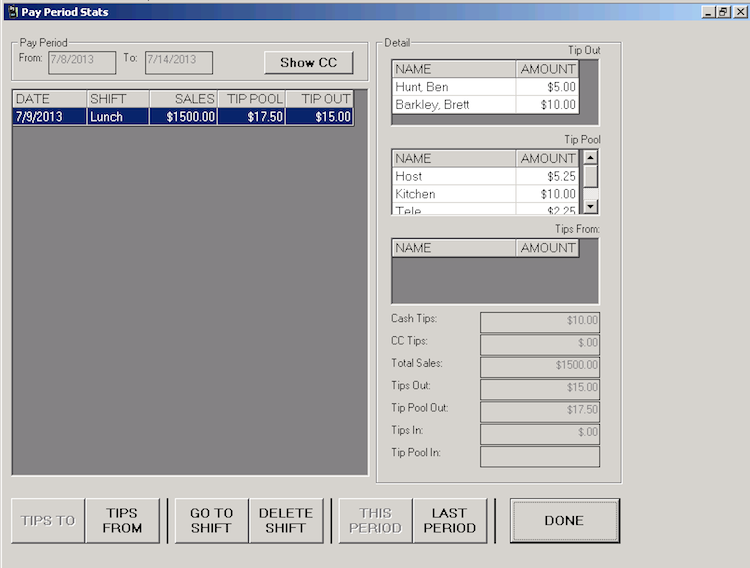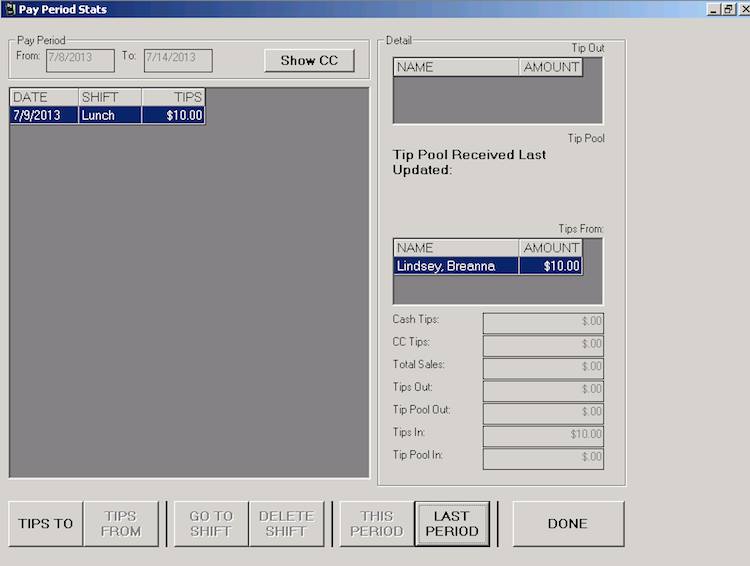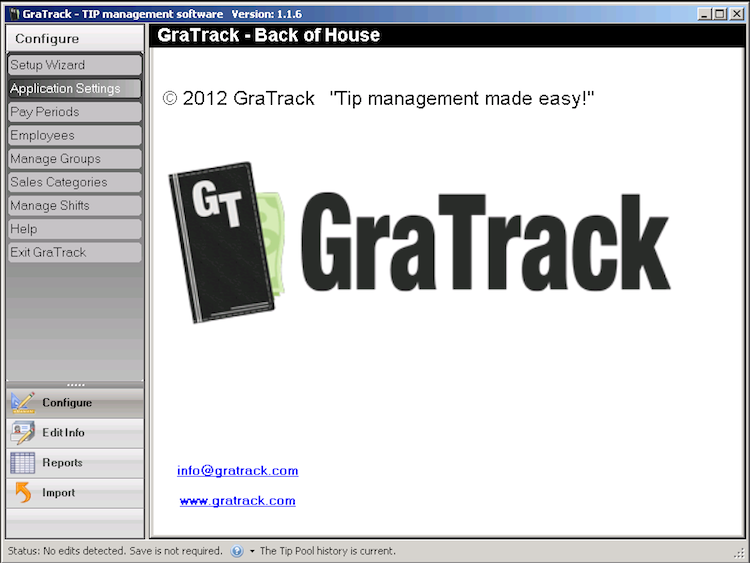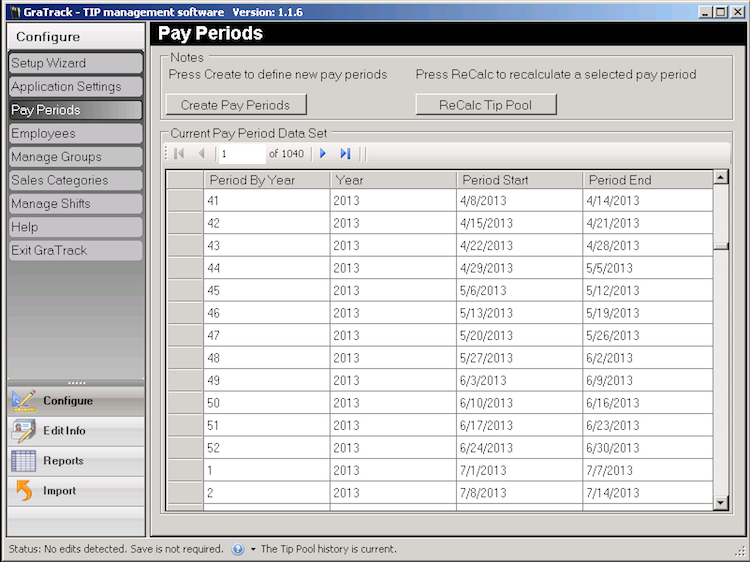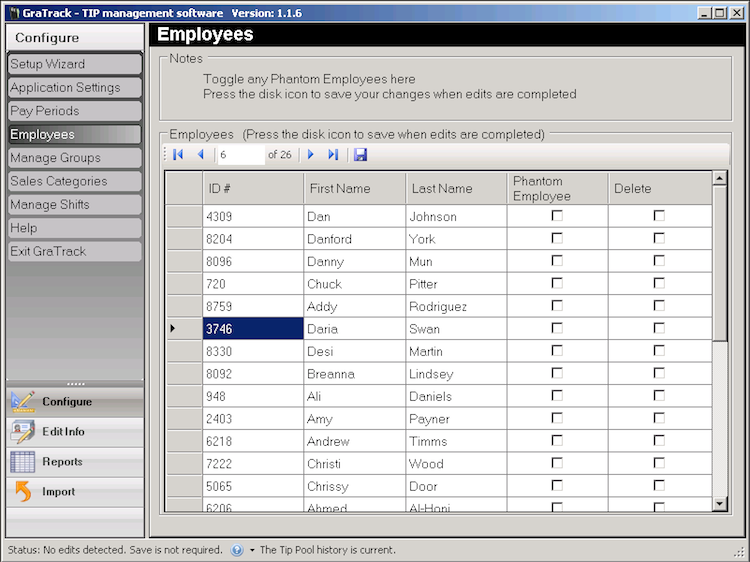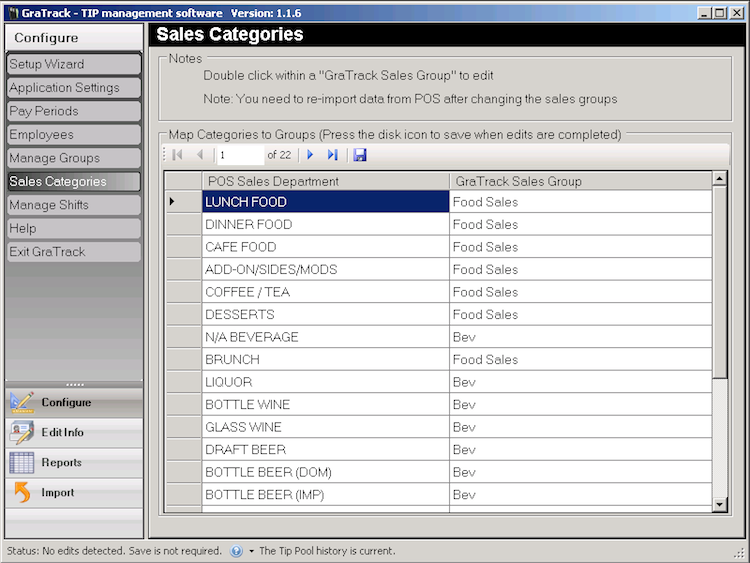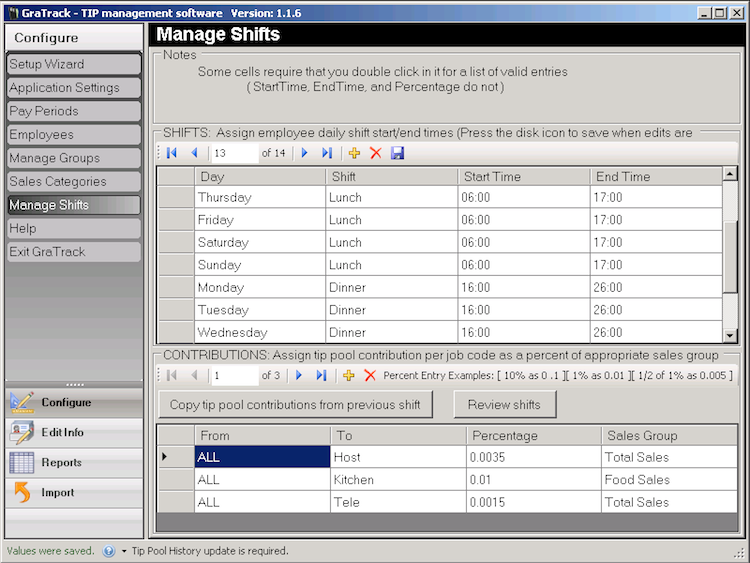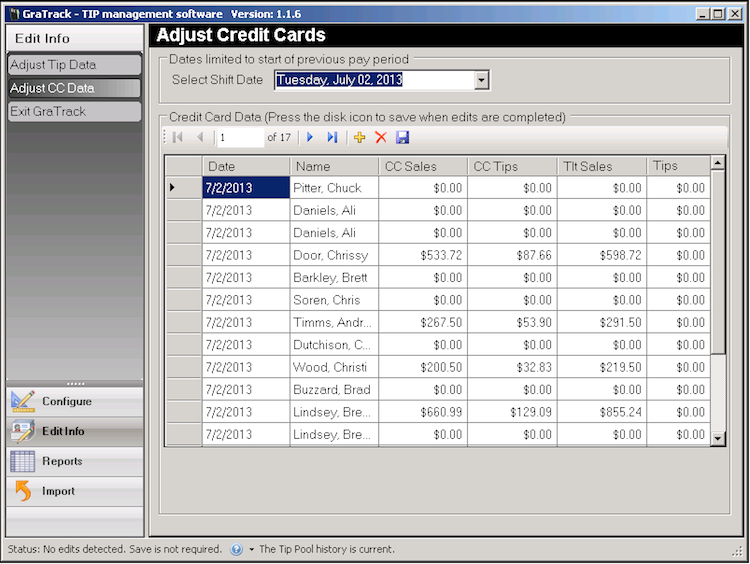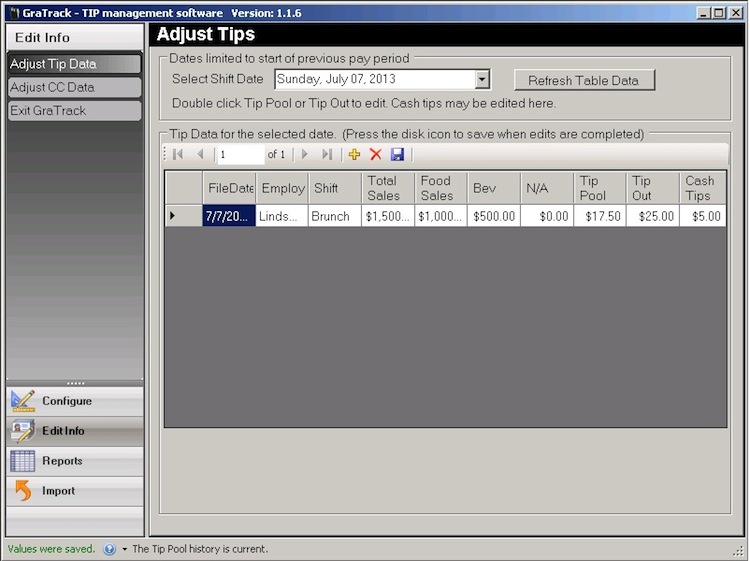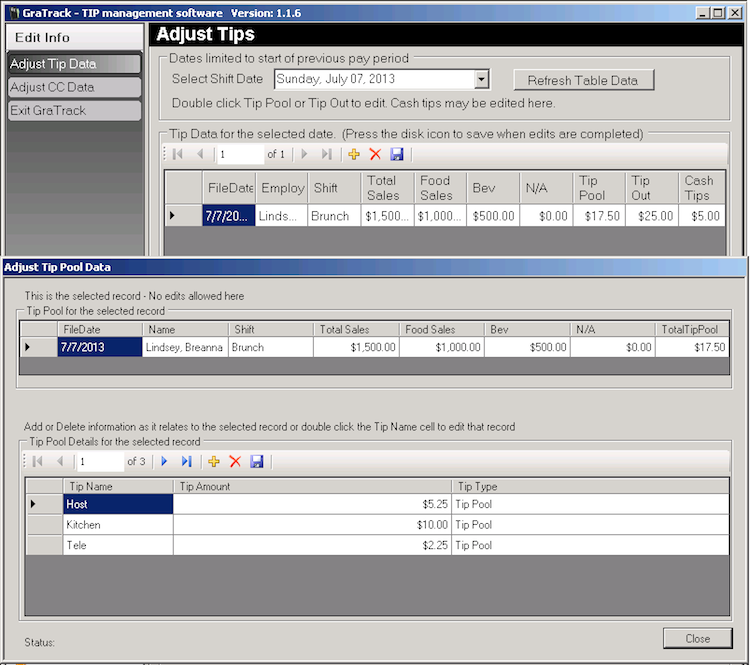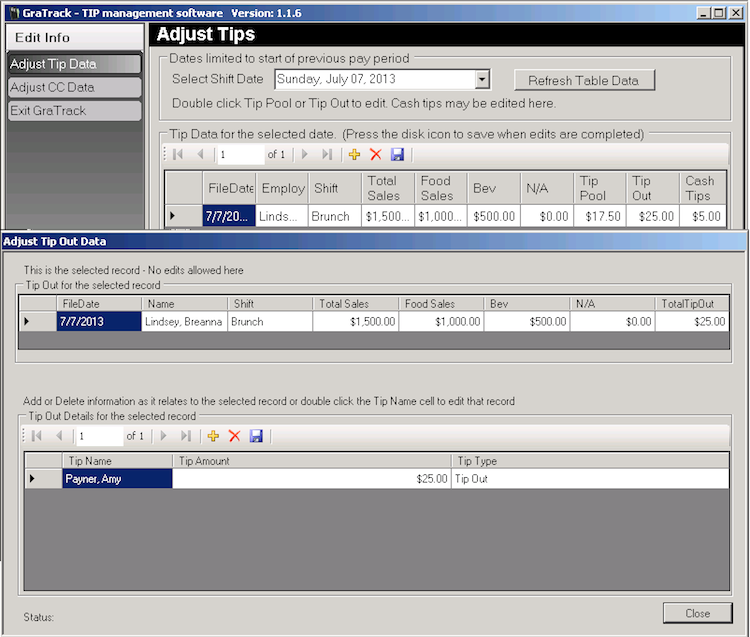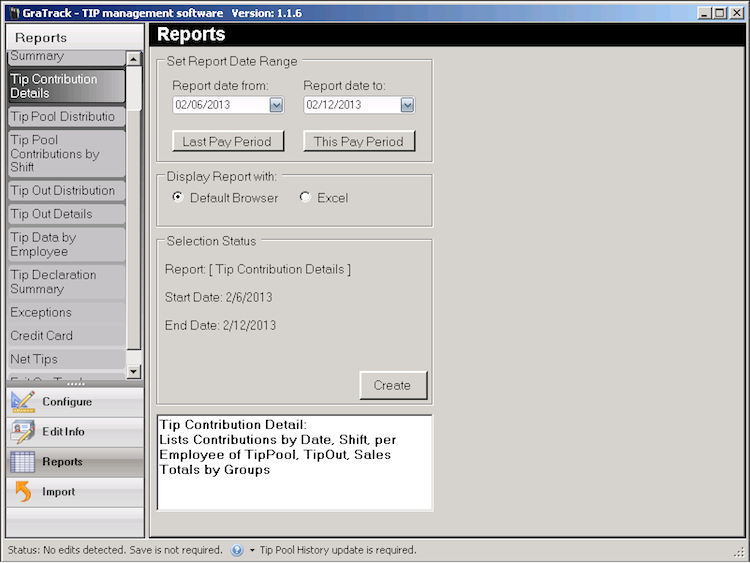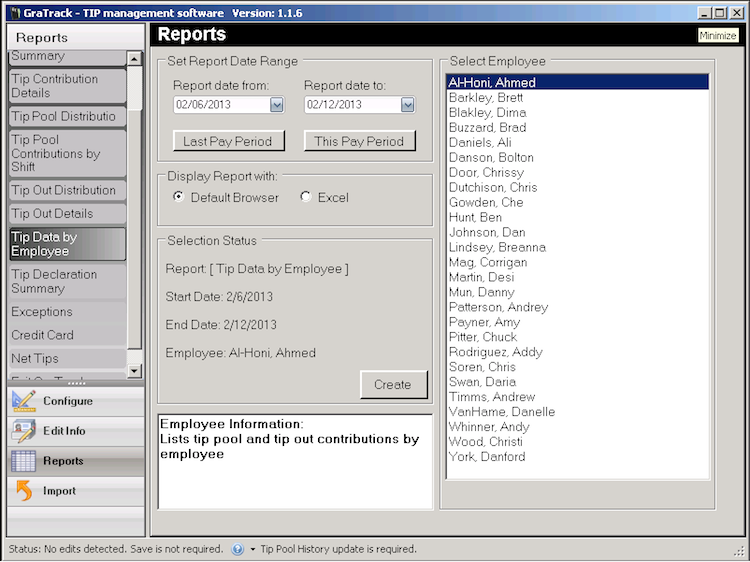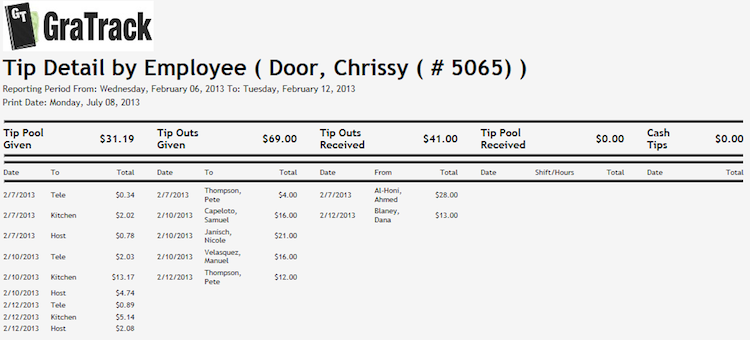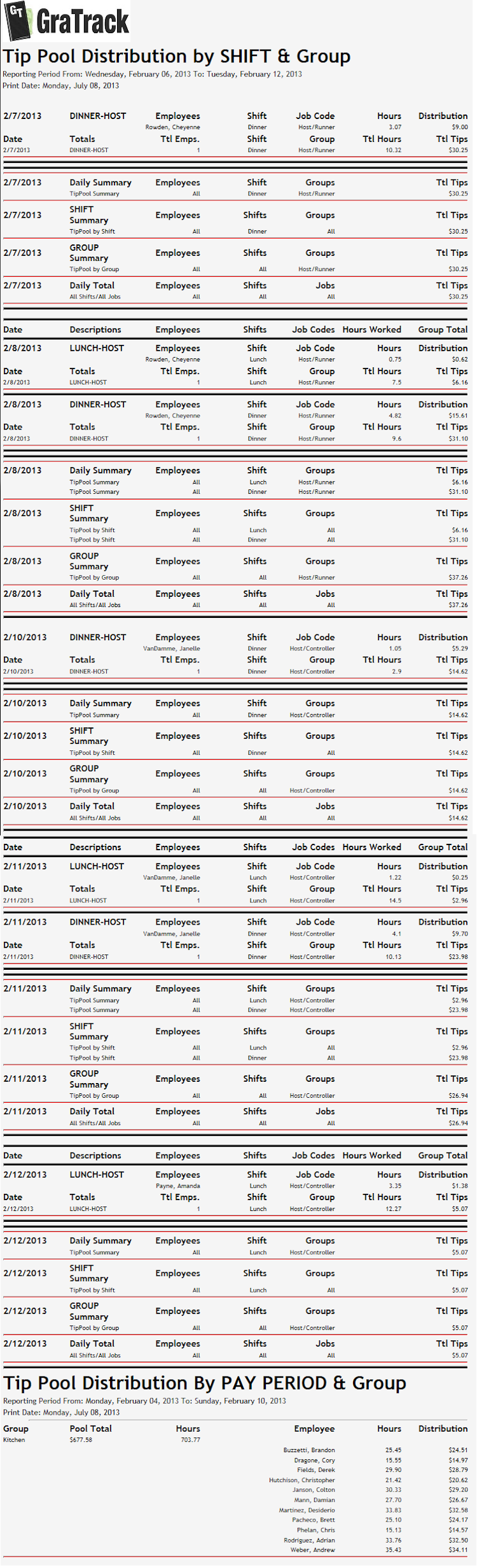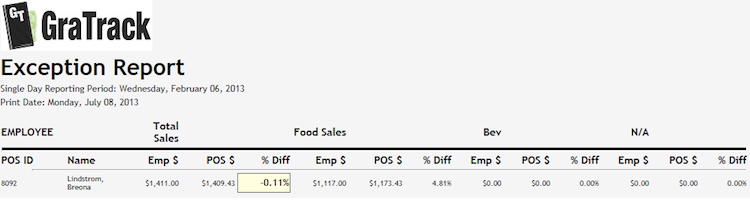GraTrack FOH tip entry screen
This screen is started on the POS terminal and used by employees to allocate their tip out. The New Shift button allows for an employee to work multiple shifts in day and log a tip entry for each.
There is a Lookup function that can be used by all staff to review their tip information.
GraTrack BOH – This is the application page displayed upon start up.
The Application settings page is used to define tip pools, sales groups, and functionality.
The Pay Period setup screen is used to create your payroll structure, Weekly, Bi-weekly, 1st/16th and Monthly are available. Once defined 50 years of periods are generated.
The import function is used to populate your Employees, Sales Categories, and Job Codes from the point of sale.
Simply map the Tip Pool Group created on the Applications Settings page to the job code of the employee class that receives those funds.
Map the Sales Group created on the Applications Settings page to the POS Sales Categories that apply.
Configure a tipping schedule that lines up with your shift schedule. Add Contributions by job code to the appropriate pools, set percentage rates, and Sales Group factor. Each day and shift entry in the Shifts section allows for a new configuration allowing the tip program to change from shift to shift, day to day. A Copy tip pool function is available to quickly update the Contributions configuration down the list of shifts.
It may be necessary to edit simple EDC information from time to time depending on circumstance, This screen allows for Employee Credit Card information to be updated in the event the EDC batch is updated.
It maybe necessary to adjust tip entries from time to time. This screen allows for selection of the day of week to find the entry in question.
Clicking on the Tip Pool amount activates a screen to adjust details, Entries can be added or removed as well.
Clicking on the Tip Out amount activates a screen to adjust details, Entries can be added or removed as well.
Several reports are available to manage the system. An easy to use report range selection is used with speed buttons for selecting period ranges.
GraTrack utilizes the default web browser of the host system to display its reports. Reports are generated in HTML format and easily opened in a spread sheet program such as Excel or used by other systems to integrate GraTrack data. Below are some sample reports, *please note that these are samples created with sample data and do not reflect true operating data.